This is the continuation of my previous post 'Watermarking Images'. Whatever action you perform, photoshop records it and does it for you next time - yes this post is for it! But here I have given the steps for automating watermark but this technique can be done even for borders , headings or anything you feel you are doing repeatedly. Here you go.....
Automated watermarking steps:
1.Go to Window > Actions or (Alt+f9 in win PC). You will be shown a popup having all default actions.
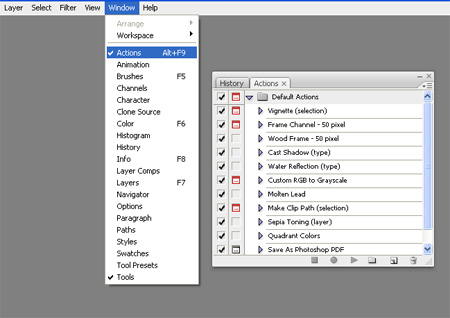
2.Now click on 'create new action' icon, a popup asks for the name for the action, here I call it as 'SharmisWatermark'.
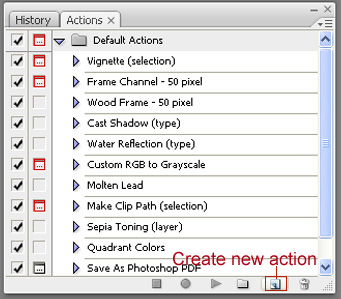
Here is where the magic starts : Click on record in the same popup
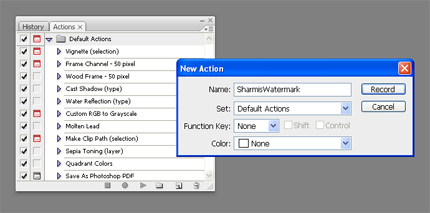
3. Now follow the same 4 steps given above for watermarking a image(or even some other actions for testing). After you are done with the steps click on stop. All ur steps will be recorded now.
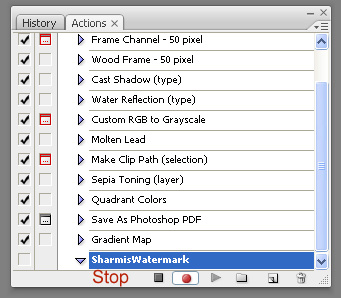
4.To check whether this has been recorded properly, open another new image and press alt+f9. Ur action named 'SharmisWatermark' will be shown along with the default actions.Click on the actionname, then click play and see what happens.
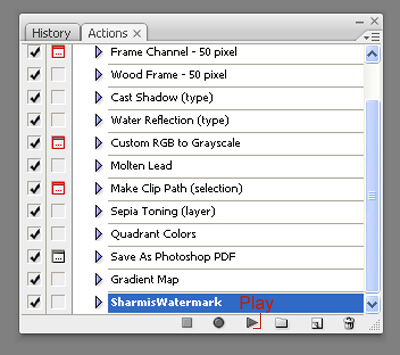
5.The image that you have opened will have the watermark applied automatically or the actions performed by you while recording is ON.Isnt that cool?
I thoroughly enjoyed doing it.....it was fun. Try it and let me know!
Great post, very helpful. Do you how to disable only the photos from copying, not the whole post with recipes? Would help us all! :)
ReplyDeleteNice one Sharmi... To put an end to all the plagiarism this post is definitely handy...
ReplyDeletevery useful post. my hubby does automated stuff in photoshop. but i don't. i always thought it was complicated.
ReplyDeleteThats great info sharmilee! Thanks for sharing! :)
ReplyDeleteThis post is very useful.Thanks,sharmi :)
ReplyDeleteu r becoming Master in everything... cool stuffs....
ReplyDelete